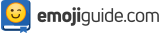📣 How To Change Reaction Emoji On Instagram: Tips And Tricks 😎
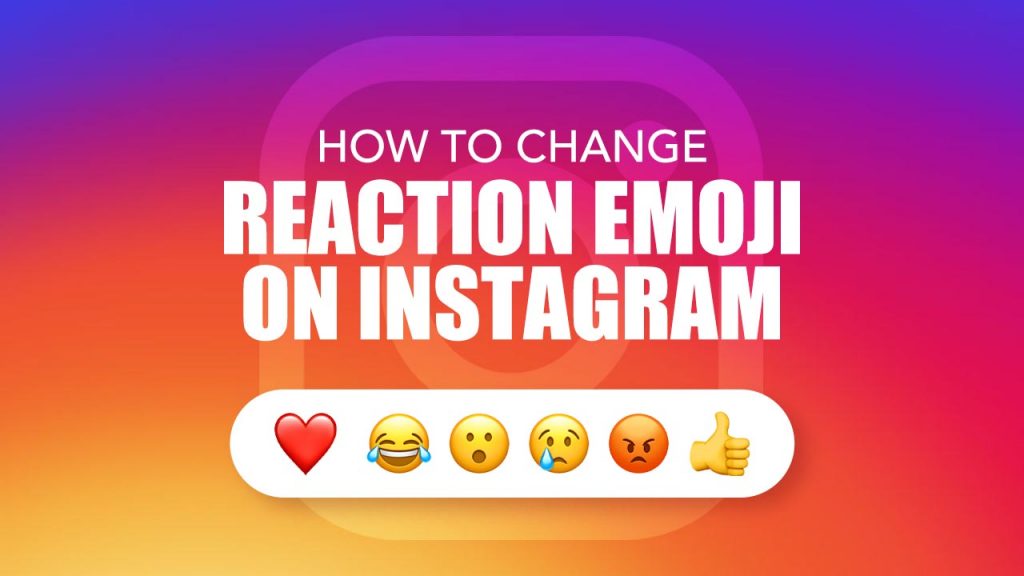

The world of Instagram is ever-changing and clearly showing no signs of stopping. Month after month, you’ll see users raving online about an exciting new feature or a really cool photo effect. These adjustments inevitably change the way people see and interact with content on their platform. While this is really great to know, when it comes to emoji updates, it seems as if Instagram doesn’t feel the need to be quite as loud. Quite surprising, given how popular emojis have become; so popular, in fact, that 56% of the entire Instagram community uses them regularly! On that note, just to make sure everyone’s up to speed, we’ve taken it upon ourselves to give you all an update on the latest emoji shortcuts. Learn how to quickly change emojis on Instagram, change emoji reactions in DMs, and so much more!
How To Enable Emojis On Instagram
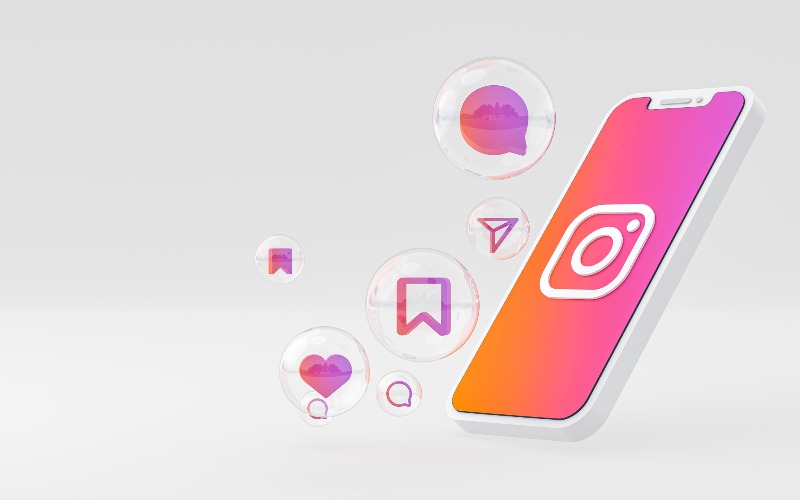
Image from Adobe Stock
If you own an Instagram account and you’re not spicing up your posts with emojis, you’re missing out on a lot! They’re a great way to engage your audience while having a little fun at the same time. It’s a win-win situation, for sure!
In fact, marketing experts say using emojis in Instagram posts could increase the engagement rate on your account by as much as 48%! Plus, it’s very easy to include emojis in your posts. We’ll show you how to do just that below. By the way, you can use what you learn there on both iPhone and Android devices, just make sure your phone or tablet has a built-in emoji keyboard and the Instagram app. Okay, here we go!
Step-By-Step Guide
1. Check if your device’s emoji keyboard is activated. If it isn’t, you’ll need to activate it before continuing.
2. Launch Instagram. If you’re not logged in, type in your username (or phone number), your password, and click Login.
3. Visit the post you wish to comment on. To view a specific post, touch the magnifying glass button and enter the name of the account you want to comment on.
4. Click on the Speech Bubble button. Doing so will bring your cursor to the comment box and make your emoji keyboard appear.
5. Go to the emoji keyboard icon. This is the smiley face in the lower-left corner of your keyboard. Your standard keyboard will be replaced by your emoji keyboard. To go back to your original keyboard, just hit ABC at the bottom-left corner of your screen.
6. Pick an emoji to post. Scroll left or right to see all the emojis. Click on the one you want to use, and it will appear in the phone’s comment box.
7. For the last step, tap the Post button to post your emoji comment. The Post button is on the right side of the text field.
How To Change Your Reaction Emoji
Giving someone the 👍 thumbs up emoji is one of the easiest and most effective ways to say to them, “I approve!” But, when you use it all the time, it can get boring after a while. Fortunately, the process of changing emojis on Instagram is really simple, not to mention, you can change your default reaction emoji anytime you want. To see for yourself, simply follow the steps detailed below.
Step-By-Step Guide
1. The first step’s almost literally a no-brainer — open the Instagram app and sign in.
2. Once you’re inside, look at the bottom right corner of the screen. You will see a profile icon. Tap on the icon.
3. Look at the top right corner of the screen. You will see the Settings cog. Click on it.
4. Scroll down and tap on Texts and Photos.
5. Click on Emoji.
6. By now you should be seeing a list. Choose your desired emoji from that list.
7. Congrats! You already know how to change reaction emojis on Instagram!
How To Customize Emoji Reactions On Instagram DMs
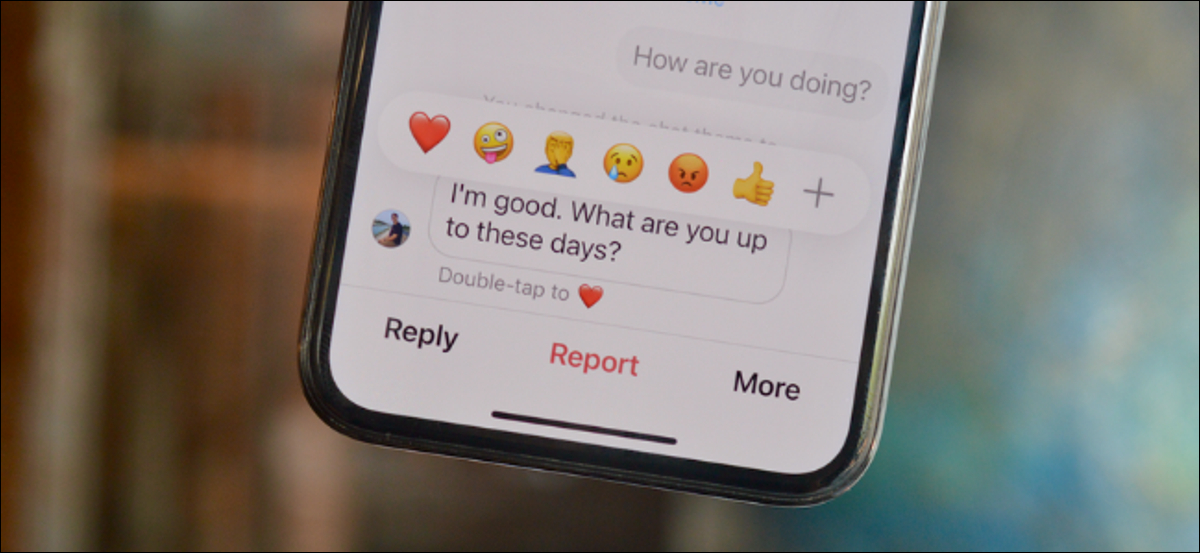
Photo from How To Geek site
There are many good things that came out of Facebook buying Instagram in 2012. At present, they’re two of the hottest social media platforms across the globe, with 2.32 billion and 1 billion monthly active users, respectively. However, if you ask their followers, the apps’ cross-platform messaging features might be one of the best things, for it’s definitely made a significant difference in their day-to-day chats.
Facebook Acquisition Of Instagram
What do we mean by cross-platform messaging features? Well, in 2020, the two social media giants rolled out an update allowing users to send messages from Facebook Messenger to Instagram and vice-versa. But it came with rules. You can only chat with people on Facebook Messenger; you can’t message Facebook groups or pages. On Facebook Messenger, you’re free to message any Instagram account, but you can’t direct message groups.
The ability to customize emoji reactions was embedded in that feature, but it wasn’t talked about enough, and most users forgot about it. This is actually kind of sad because it makes talking to people more convenient. If you’d like to apply these features to your own device, we’ve prepared a quick outline for you below.
Step-By-Step Guide
1. For the first step, update the messaging feature of your Instagram account. You can do this by going to Instagram’s Settings menu.
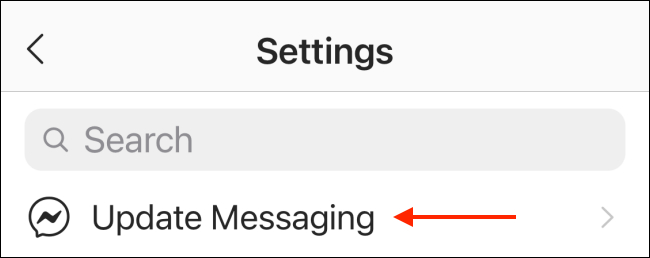
Photo from How To Geek site
2. Go to your profile, and click on the hamburger menu button. It’s at the top-right corner of the screen.
3. Choose the Settings option, and click on the Update Messaging button.
4. Tap the Update button.
5. Go to the top-right corner of the app. If you see that the Instagram DM icon has changed to the Facebook Messenger button, you’re on the right track! Once you have updated, you can customize emoji reactions from any Instagram conversation.
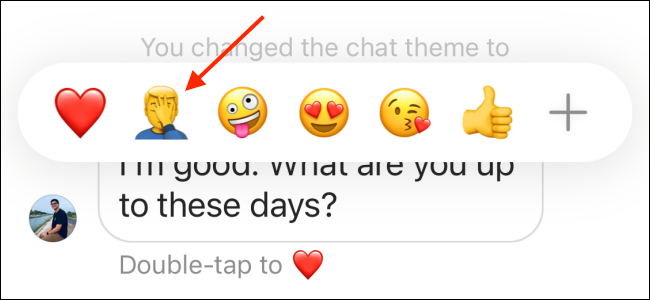
Photo from How To Geek site
6. With the Facebook Messenger integration connected to Instagram direct messaging, tap the Messenger icon in the top-right corner of the Instagram app to see all conversations.
7. All you need to do next is click on the “+” button to see all the emojis, or select an emoji to send as an emoji reaction. To change an emoji reaction, tap and hold on to an emoji to enter the customization mode.
8. All the available emojis are at the bottom. If you’re looking for something in particular, go through them all. Once you’ve found what you are looking for, tap on your desired emoji to add it to the quick response menu.
Using Two Or More Emojis
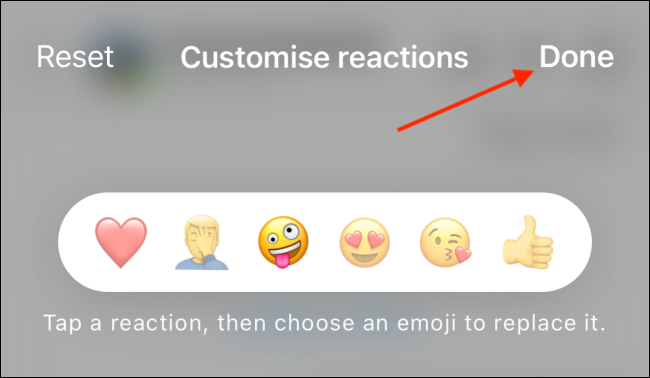
Photo from How To Geek site
1. If you want to customize a group of emojis, just choose another emoji and repeat the same process!
2. You can customize all six quick-response emojis, including the default heart emoji. Once you change the heart emoji, the emoji located at the far left automatically becomes what’ll appear when you do the double-tap gesture.
3. Want to go back to the original configuration? Just tap the Reset icon. Once you’re done customizing, click on the Done button.
4. You should see the updated quick-response emojis in the pop-up. Choose an emoji to send your reaction!
How To Add An Emoji Slider Sticker To Instagram Stories

Photo from Instagram
If you love sharing bits and pieces of your life through Instagram stories, you’re probably aware of the app’s emoji slider feature. The emoji slider lets you ask more nuanced questions when you want to find out how your followers feel about something. You can ask anything under the sun; it could be about an artist’s new single or a new Marvel movie everyone’s raving about.
Choosing an emoji for your question instantly adds a layer of emotional context to your query, making it easier for those answering to feel what you are feeling, understand your tone, and answer accordingly.
Step-By-Step Guide
1. After taking a photo or video, just go to the sticker tray and choose your desired sticker.
2. Put it anywhere you like.
3. When you’re done, simply write your question.
4. Pick the emoji that best matches your question’s mood! If you’re talking about a serious social issue, skip the 😂 face with tears of joy emoji. But if you’re talking about bumping into your crush at work, a 😀 grinning face emoji would be a good choice.
5. See an emoji slider in a friend’s Instagram story? To answer their question, just drag the emoji to the right or left, and watch it animate as you make your decision. Release the emoji to log in your final answer, and you’ll see the current average of how others have responded so far.
How To Change Emoji On Instagram’s Emoji Slider
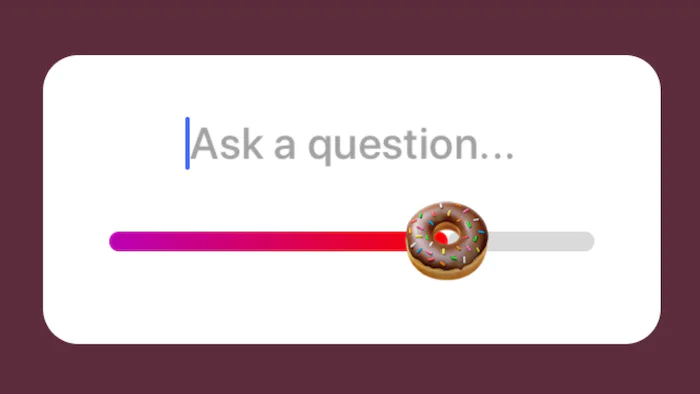
Photo from Romper.com
Whether you’re looking for input or just want to check up on some people, interactive tools like the emoji slider help you get closer to your followers and friends. That being said, as more and more people try out the feature for themselves, many are wondering if it’s possible to change the emoji that’s seen on the slider. The answer is a resounding yes, and we’ll show you how to do it, too! Here’s all the information you need to use the new function:
Step-By-Step Guide
1. Select a photo to include in your Instagram story.
2. Go to the bottom of your device’s screen and swipe up! There should be an animated slider with the 😍 smiling face with heart eyes emoji somewhere between the symbols for places, GIFs, and polls. Once you see it, click on it!
3. The app will then prompt you to ask a question.
4. You will also be asked to pick a color for your text. Unfortunately, unlike regular Instagram story text, holding your finger down for a few seconds won’t give you access to additional colors. You’re stuck with what you see!
5. Select the 😍 smiling face with heart eyes emoji. When you do, you’ll see a row of commonly used emojis just above the keyboard. Click on that, and swipe to the left to go to the second page. You’ll immediately see a plus sign.
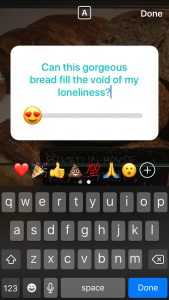
6. Click the plus sign. Once you do it, you’ll see row upon row of emojis. A ton of different emojis are available, but most of the symbol emojis aren’t there, like the ✔️ check mark emoji or the number symbols. Emojis from the most recent update won’t be there either. Here’s hoping this changes soon!
7. After you’ve used the feature a few times, swipe the screen to the right to see the emojis you recently used.
8. If you’re wondering about the results of your poll, don’t worry. You will be able to see the results in real time. Simply play back your story, then swipe up from the bottom!
9. Once you’ve done it, you’ll see who voted in your poll on Instagram, how many votes each option earned, who voted, and which option they chose.
Conclusion
We hoped you learned a lot from our quick but comprehensive “How To Change Emoji On Instagram” guide. As we all know, the world of social media moves rapidly. If you want to gain more followers on Instagram, or if you’d simply like to improve your content, staying on the pulse of the latest social media trends is a MUST. And — surprise, surprise — emojis are a huge part of that! This is why it’s important to learn everything about them; from figuring out the process regarding how to change emojis on Instagram to familiarizing oneself with the newest types of emojis on the market.
Be Yourself

Photo from Pexels
However, if after trying out one or two of the newest features on Instagram, you feel like it doesn’t resonate with who you are or what you stand for, you don’t have to stick with it. Some trends quickly fade into oblivion, while others completely come along and completely change the status quo. It’s up to you to decide what’s best for you. But don’t be afraid to try!
Additionally, if you’re feeling in any way anxious about changing the way you communicate with others, don’t be! There’s no harm in trying, and if you’re not hurting anyone in the process, there’s nothing to be guilty about. It’s not enough to just know about the technical stuff, like getting to know the process behind how to change emojis on Instagram.
More and more digital experts say online users are also drawn to authenticity, community, and connection. Keep those three qualities in mind as you make plans for your next posts, and you’ll be alright. Don’t forget what you learned on how to change emojis on Instagram, as well. Until the next article, keep safe and stay healthy!