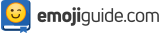Emoji Kitchen: 👻 Mix, Mash, And Merge Two Emojis Into One ✅


Undeniably, the world is changing drastically due to the quick development of technology. We get to do everything online, from how we read and communicate to how we shop. As we get more and more integrated into the digital world, texting and chatting have turned into some of the usual ways we speak with one another. But from time to time, our words get misinterpreted because of a lack of nuances and emotion. This is where visual words or emojis come in. And as the world of emojis gets bigger by the day, Google’s jumping on this trend by coming up with better apps that let users express themselves creatively at much higher levels. One of their most successful projects is Emoji Kitchen, a feature on the app Gboard.

Photo from Adobe Stock
Emoji Kitchen on Gboard
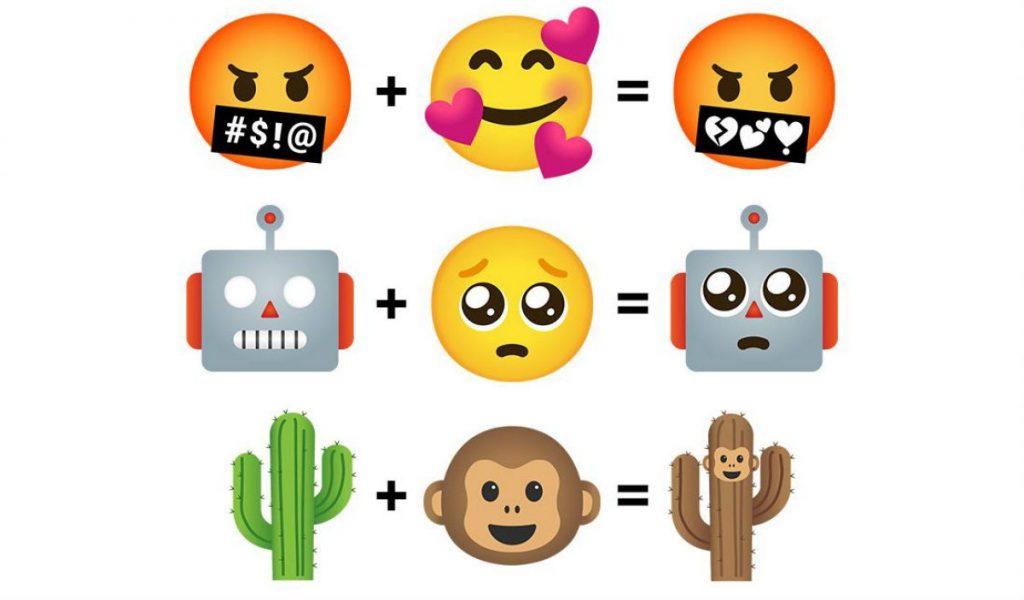
Photo from Droid Life
Gboard is a virtual keyboard app developed by Google. Available on the Google Play Store, it’s been proven to help users speed up their daily tasks to a great extent. Some of its features include intelligent word prediction, and glide and gesture control support.
Now, what comes to your mind instantly when you first hear the words emoji and kitchen? For most people, it would probably be food — that’s both right and wrong. Emoji Kitchen combines two emojis to create unique stickers. Some of those emojis feature food, but there are other categories as well. We’ll get into more of that later.
Sad to say, even if Emoji Kitchen is a Gboard feature, it works only on Android devices and is therefore incompatible with iOS. Google has not explained this, but not too many are surprised. This is because a scarce number of third-party platforms actually work well with iOS devices.
Accessing Emoji Kitchen on iOS Devices
If you are an Apple user, don’t fret. Users can still access the Emoji Kitchen. All they’ve got to do is open their web browser on iOS and visit https://emoji.kitchen/.
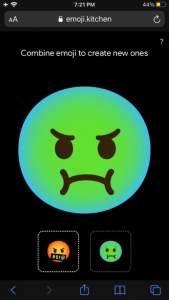

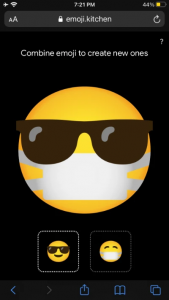
When the site loads, pick two emojis you want to fuse. Not sure of what you just did? No worries. When you create a sticker, you will see a preview of the result on your screen. Now, if you like what you saw, just tap on the Download button to save the sticker as an image in your library.
But before you grab your iOS devices, it’s important to note that this Emoji Kitchen version isn’t as current as the one that can be found on Android. This means there probably won’t be as many emojis and other features, but it’s still better than nothing, right?
Speaking of Android, when it comes to choices and freedom to customize, it’s one of the most preferred operating systems among enthusiasts and average users. The Android operating system allows you to personalize several features, including the keyboard. This is how users gain access to Emoji Kitchen.
How to Download the Gboard App on Your Android Device
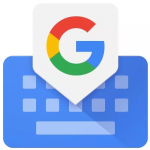
After talking about Gboard for a while, did it make you feel you wanted to try it? If it did, the first thing you need to do is to install the app from the Google Play Store. Here’s how:
1. Go to Google Play Store on your Android device. Can’t find it? Just look for the app’s official icon, the red, blue, and yellow triangle.
2. Next, use the search bar at the top of the screen and search for Gboard-the Google Keyboard.
3. You may also find Gboard in the Categories tab, but you might have to just swipe left across the menu bar to see it. Once you finally see it, pick a category, and then scroll through the apps.
4. You’re nearly there! Before you download the app onto your device, check if it’s not already installed. On some Android devices, Gboard is already the default keyboard. If it already is, make sure that your device has the most recent version.
5. If Gboard isn’t already installed, the next thing you need to do is look for the Open button. Tap it to launch the app. Once the app’s fully downloaded, the Install button will disappear, and the Open button will appear.
6. In the succeeding days, if you want to access the app again, you can open the app by clicking on the app’s icon on your home screen. The icon you see in the top-left corner of the Play Store page will be the same icon that will appear on your home screen.
Congrats! You’ve successfully downloaded Gboard, one of the most used keyboard apps on Android!
Thousands of Combinations on Emoji Kitchen
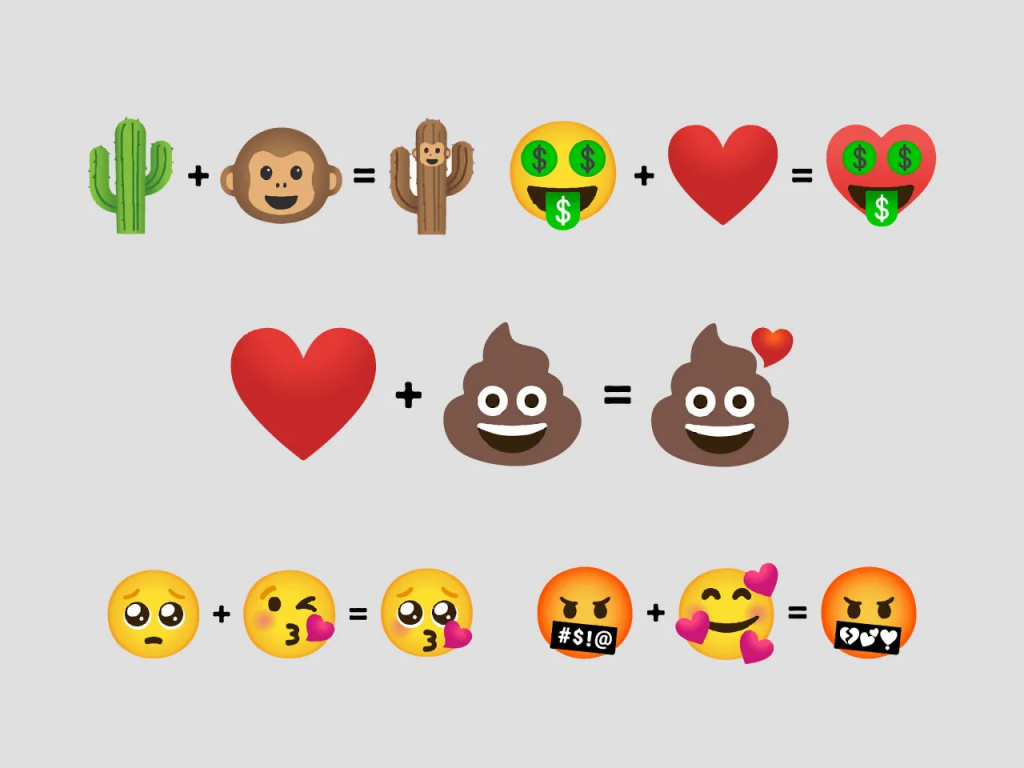
Photo from Techcahiye
With Gboard finally at your fingertips, the next logical step would be to download Emoji Kitchen. Before we discuss that, here’s some info we think you will appreciate. First off, did you know that Emoji Kitchen is a fairly new app? When Google first introduced the feature in 2020, it only worked with a handful of emojis.
That obviously wasn’t an issue for the users who shared over 3 billion stickers to express the varied emotions they felt from the year 2000 to 2022!
At present, Emoji Kitchen will let you make 14,000 sticker combinations! Not bad for an app that you can use for free. And, you don’t even need a Google Account to use it. Having Gboard on your device automatically provides you with instant access to Google services such as search, translate, Google Maps, YouTube, etc. This eliminates the need for you to copy and paste information from another app.
Accessing Emoji Kitchen On An Android Device
Now, let’s get to the exciting part! This teaches you to access and activate Emoji Kitchen from your Android computer or mobile device:
1. Open your favorite messaging app. Emoji Kitchen can be used in almost any app that supports stickers, like Google Messages, WhatsApp, Telegram, Facebook Messenger, and TextNow. For this guide, we will be focusing on using Google Messages as our peg.
2. Click on the text bar then wait for Gboard to appear. If you are using an Android phone, double check to see Make sure Gboard is your default keyboard app.
3. To do this, go to the Settings part of your phone. Once you’re there, go to tap on System, then tap on Language & Input. Language & Input has a globe icon beside it. It’s really hard to miss.
4. Already there? Choose On–Screen keyboards and then Manage keyboards.
5. Move Gboard’s button to the right. Pick any app you can type in, and go to the text input field.
6. If another keyboard is activated instead of Gboard, tap on the input method button. It will be at the bottom right of the screen. Do you see a list of keyboards? Select Gboard.
7. Return to Emoji Kitchen. Once you’re there, select an emoji from the Gboard. Not sure what to choose? Check out the emoji sticker suggestions at the top.
8. To the left of the space bar, tap the emoji icon.
Photo from Nerds Chalk
9. Choose your first emoji by tapping and typing the name in the bar labeled Search emoji. Find the emoji you want to pair the first one with. Do the same thing you did with emoji number one.
10. Emoji Kitchen will give you a preview of the newly made sticker in the section above the keyboard. If you like what you see, tap that new emoji to get it ready to send!
Congratulations! You just made your first Emoji Kitchen sticker!
Limitations of Emoji Kitchen
Now that you’ve got a better grasp of what Emoji Kitchen is and what it can do for you, let’s see its disadvantages.
The first one — we hate to break it to you — but combos aren’t available for all emojis. This isn’t magic; it probably takes Google’s designers quite some time to come up with each design, which we totally get.
Taking this into account, in an effort to keep everyone in the loop, we’ve made a list of emojis that can be combined with other emojis. Once we had that list, we divided them all into different categories.
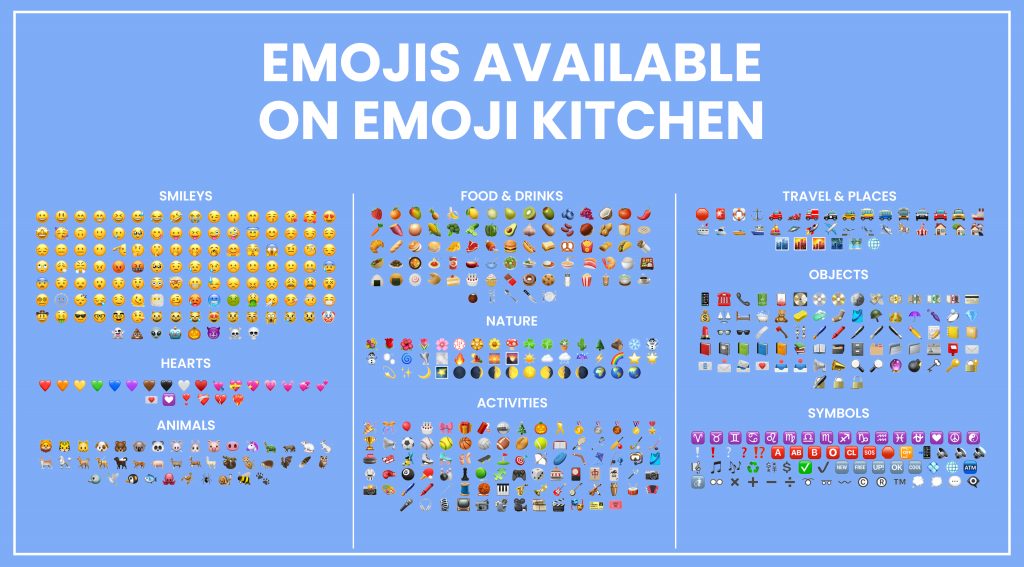
Missing Emojis
After making that list, we’ve noticed several things we’d like to share with you. The first one is that we didn’t see any people or hand gesture emojis, which kind of makes sense since many of these are pretty difficult to combine with others. A few major animals are missing too, like chickens and hamsters. On a more positive note, there are a lot of food and beverage emojis, although we continue to be puzzled by the exclusion of several common fruits. Finally, it’s great to see Google stepping up the game with sports. Almost all the sports emoji are supported by Emoji Kitchen.
User Complaints
Other than that, moving down the line, it’s interesting to note how some users have issues with more of the Gboard than just the Emoji Kitchen itself, such as how the dictionary feature will pop up on unknown words, with some users having to close the keyboard to make this error stop.
Other users claim that the Gboard app may sometimes suddenly become inoperative from time to time. Another downside would be the lack of copyright. When you make your own designs, the app doesn’t provide a way to watermark them so that they don’t get copied or stolen. It would be nice to have a feature like this on the app to protect the rights of its users.
Tips And Tricks To Dive Into
What would a guide be without tips and tricks to help kick-start your journey? Not much, right? Although, after much investigation, we got to admit that we really couldn’t find a lot to maneuver within Emoji Kitchen. It’s straightforward, uncluttered, and quite user-friendly. So, we gave some of the emoji combos a try and found out there are some emojis that are easier to experiment with.
In fact, you can mix and match them with emojis from different categories and they’ll often yield interesting and pleasant results.
For example, you can turn anything into a 🤖 Robot, 👽 Alien 👁Cyclops👁, or use the 💫 Shooting Star to make any emoji dizzy. Bring in the 🙃 Upside-Down Face when you need to show anything that’s getting wonky, or insert the 😷 Face With Medical Mask to add a mask to anything. You can also make the emoji the main event on a 📰 Newspaper, or immediately give it a musical vibe with a pair of 🎧 Headphones.
Blob Nostalgia



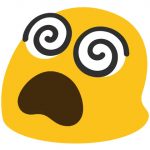
While we were playing, we found a cute trick we think the long-time fans of Android emoji will get a kick out of. Do you remember the time when emojis looked like blobs? Actual Jabba The Hut-looking blobs? Well, if you’re feeling nostalgic, you can turn compatible emojis into blobs again. Just insert the 🪄 magic wand emoji in the text bar, and Emoji Kitchen will suggest blob versions of popular smileys.
Let’s face it — playing with the same emojis again and again can get really boring after a while. Things get more interesting when you step out of the simple path of using the same elements more than twice, so why not do it? For instance, you can give any expression to any animal, put colored hearts on inanimate objects such as cakes, cupcakes, or sunglasses, and a lot more. If you’re stuck and in need of inspiration, give your creativity a boost with these fun, wacky, and sometimes even ridiculous sticker design ideas, and then get to work designing your own.
Laugh Out Loud
Check out some of the craziest, funniest, and wackiest emojis we’ve found:
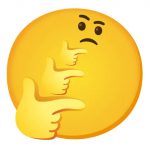


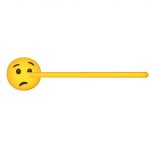


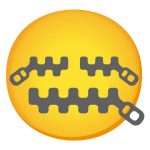
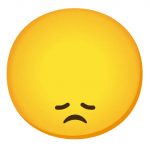
Cute Combinations
We’re filing this under images you wish you could smoosh and squish! Get ideas and start planning your own adorable emoji stickers today!








Out Of This World
Not everything that comes out of Emoji Kitchen is pleasing to the eye. When you combine two completely unrelated objects, you better be prepared for anything!
The following collection features some of the most unusual and bizarre designs we’ve ever seen. Prepare to enter a world where boundaries do not exist and imagination extends beyond your wildest dreams!








Playing Scientist
Apparently, more than a few users unleashed their inner mad scientist and mashed two animal emojis, or one animal and an object emoji, together. The result? A number of great (and also creepy) animal hybrids.






Who Knew?
Unexpected combinations can yield really strange and unexpected results. We wonder what some of the designers were on when they made these things. Who would have thought that a smiley could have flaming eyes or creepy spikes coming out of its face?








Wow, that’s a lot of emojis! But even so, we’ve still barely scratched the surface of what we can possibly use. There are thousands of other possible combos just waiting to be discovered, so why not try your luck and make your own? You’ll undoubtedly discover even more intriguing ones that aren’t listed here.
Conclusion

Photo from Adobe Stock
As we end, we hope what we shared inspired you to start your own journey with Gboard and with Emoji Kitchen, of course! The app’s not perfect, but it’s quickly evolving, and that’s a good thing! If the lack of emojis is an issue for you, you’ll be happy to know that Google’s slowly but surely improving its arsenal. In April 2021, Emoji Kitchen Chef Jennifer Daniel announced that Emoji Kitchen added emojis from Unicode 13.1 to its list. Some emojis include ❤️🔥 Heart On Fire, 😮💨 Face Exhaling, 😶🌫️ Face In Clouds, etc.
Everyone needs entertainment, but not everyone can make time for it. For most people, trying to juggle their professional and personal lives takes every ounce of energy they’ve got. Truth be told, this can be really quite sad — to have to miss out on something that’s actually good for you. Experts have proven repeatedly that entertaining activities refresh the mind and preserve one’s health and well-being.
This is precisely why app features like Emoji Kitchen are so important, for they not only entertain; they also challenge our creativity. Plus, you don’t have to go anywhere to experience them, for they’re right there, on your keyboard! Here’s hoping this definitely won’t be the last we hear from Emoji Kitchen, and features like them, for they bring a lot to our lives.